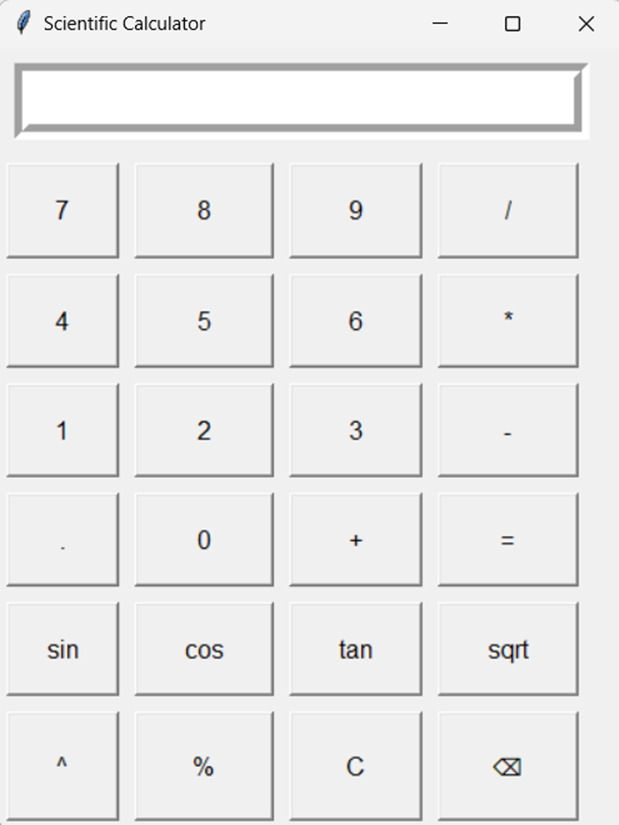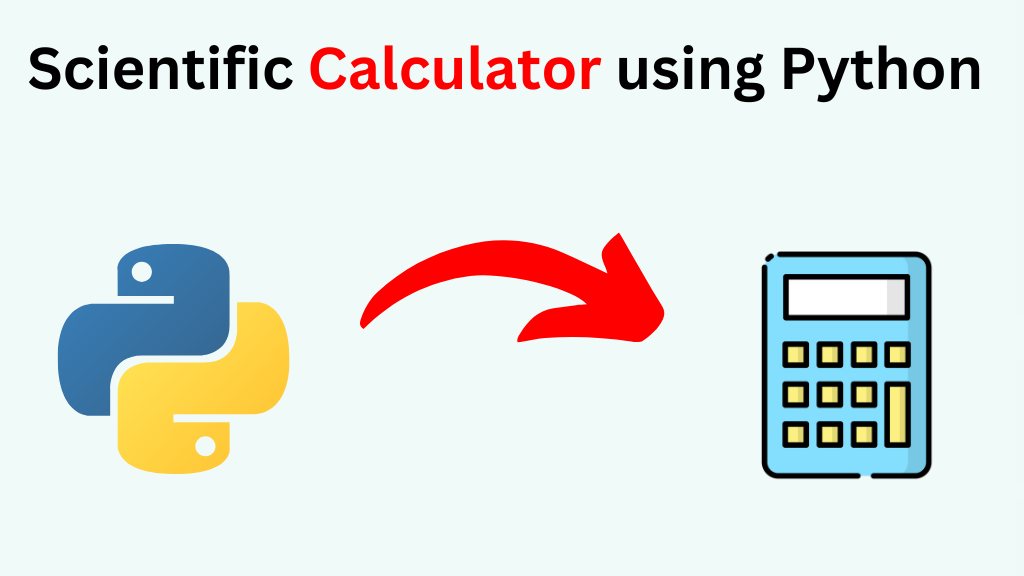
Table of Contents
Introduction:
Scientific Calculator using Python We will show you how to develop Scientific Calculator using python. Tkinter library is used to create this project. Tkinter provides a robust platform for creating graphical user interfaces (GUI) This software features a simple buttons for operation and entry for input and output.
Explanation:
A basic Tkinter-based GUI with buttons and an entry are produced by this code. The calculator’s interface is crafted with a grid layout, featuring numeric buttons, arithmetic operations, and special functions like trigonometry. The functionality spans basic arithmetic to advanced operations, such as power and square root calculations. The code showcases how to handle user inputs, update the display dynamically, and implement error handling for a smooth user experience. Users may enter numbers into the application’s straightforward graphical user interface (GUI), click on the operation button and the result is presented in the GUI.
Google is offering free Python course in 2024
Source Code:
import tkinter as tk
import math
class ScientificCalculator(tk.Tk):
def _init_(self):
super()._init_()
self.title("Scientific Calculator")
self.geometry("400x500")
self.result_var = tk.StringVar()
self.create_widgets()
def create_widgets(self):
entry = tk.Entry(self, textvariable=self.result_var, font=('Arial', 18), bd=10, relief=tk.GROOVE, justify=tk.RIGHT)
entry.grid(row=0, column=0, columnspan=5, pady=10, padx=10, sticky='nsew')
buttons = [
'7', '8', '9', '/',
'4', '5', '6', '*',
'1', '2', '3', '-',
'.', '0', '+', '=',
'sin', 'cos', 'tan', 'sqrt',
'^', '%', 'C', '⌫'
]
row_val = 1
col_val = 0
for button in buttons:
tk.Button(self, text=button, padx=20, pady=20, font=('Arial', 12), command=lambda btn=button: self.on_button_click(btn)).grid(row=row_val, column=col_val, padx=5, pady=5, sticky='nsew')
col_val += 1
if col_val > 3:
col_val = 0
row_val += 1
# Configure row and column weights
for i in range(1, 6):
self.grid_rowconfigure(i, weight=1)
self.grid_columnconfigure(i, weight=1)
def on_button_click(self, button):
current_value = self.result_var.get()
if button == '=':
try:
result = eval(current_value)
self.result_var.set(result)
except Exception as e:
self.result_var.set("Error")
elif button == 'C':
self.result_var.set('')
elif button == '⌫':
self.result_var.set(current_value[:-1])
elif button == 'sqrt':
self.result_var.set(math.sqrt(float(current_value)))
elif button == '^':
self.result_var.set(current_value + '')
elif button in ('sin', 'cos', 'tan'):
angle = eval(current_value)
if button == 'sin':
result = math.sin(math.radians(angle))
elif button == 'cos':
result = math.cos(math.radians(angle))
elif button == 'tan':
result = math.tan(math.radians(angle))
self.result_var.set(result)
else:
self.result_var.set(current_value + str(button))
if _name_ == "_main_":
app = ScientificCalculator()
app.mainloop()